EDB is an Exchange mailbox database file present in the Microsoft Exchange Server. When the Exchange database files become corrupted due to hardware failures, malware and ransomware attacks, application crashes etc, the mailbox of the user is rendered inaccessible. In such scenarios the EDB file must be recovered and converted to PST to recover the mailboxes and their items. EDB to PST conversion can be performed manually using PowerShell scripts. But they come with a limitation of complexity, no preview of the mail contents, lack of selective export and PST file split options etc. In addition, the user who performs the operation must be well versed with the PowerShell commands to execute the whole operation without any errors. In order to overcome these limitations, you can go for EDB to PST converter tool from EdbMails.
Some of the features EdbMails EDB to PST converter are
- Recover and rebuild corrupted, unmountable, jet error EDB file
- Supports large EDB file (greater than 5 TB), EDB to PST recovery and migration
- Extracts all items and maintains the original folder structure intact
- Restores accidentally deleted mailboxes from EDB file for Exchange recovery
- Preview single / multiple mailboxes before EDB to PST conversion
- Migrates offline EDB to Live Exchange / Office 365 without Outlook dependency
- Supports to save the recovered EDB in EML, MHT and HTML formats.
System Requirements for EdbMails
Supported Exchange server versions:
Exchange 2019, 2016, 2013, 2010, 2007 and 2003.
Supported Operating Systems:
- Windows 7,
- Windows 8,
- Windows 10,
- Windows 11,
- Windows Server 2003,
- Windows Server 2008,
- Windows Server 2008 R2,
- Windows Server 2012.
Supported Outlook versions:
MS Outlook 2019, 2016, 2013, 2007, 2003, 2002, 2000.
Hardware requirements:
- Minimum 1 GHz processor
- Minimum Memory Requirement – 512 MB
- Disk Space Requirement – 20 MB of Free Space
How to convert EDB to PST using EdbMails
The installation process is pretty straightforward.
- Download the setup from EdbMails website.
- Double click the EdbMails setup (EdbMailsSetup.exe) to install the application.
- Follow the on-screen instructions that appear to complete the installation.
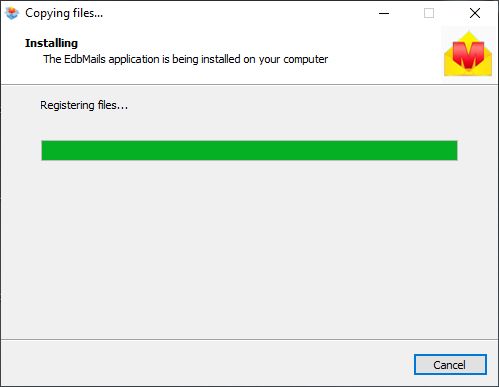
- Login to the application after installing the software. You can also use the Start Your Free Trial option to test the functionality of the software.
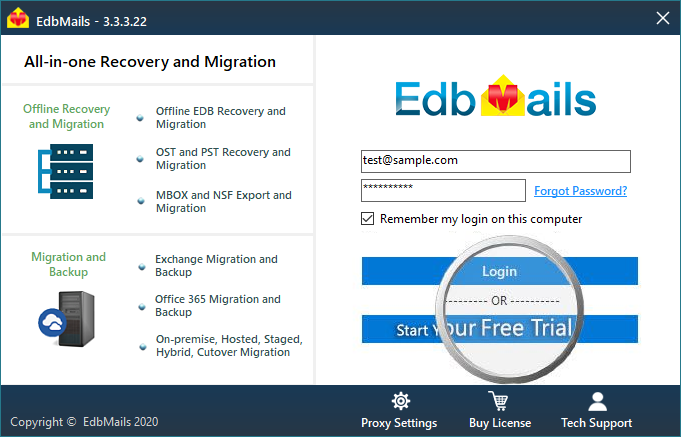
- Select the option EDB to PST, EDB to Office 365 & Exchange and Continue.
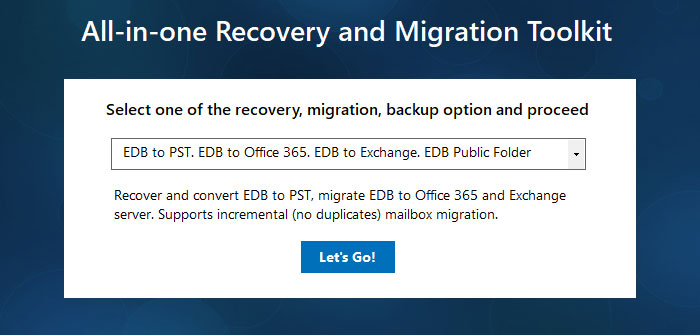
- Choose the EDB file by clicking the Browse for EDB button, and click on Continue
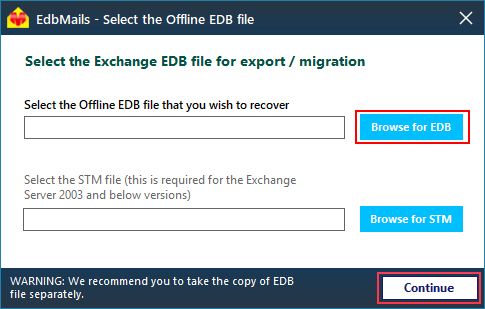
- Select the required mailboxes / folders and click the Export to Outlook PST button to continue. Alternatively, you can right click on the selected mailboxes / folders and select the option Export Selected Mailboxes / Folders to PST.
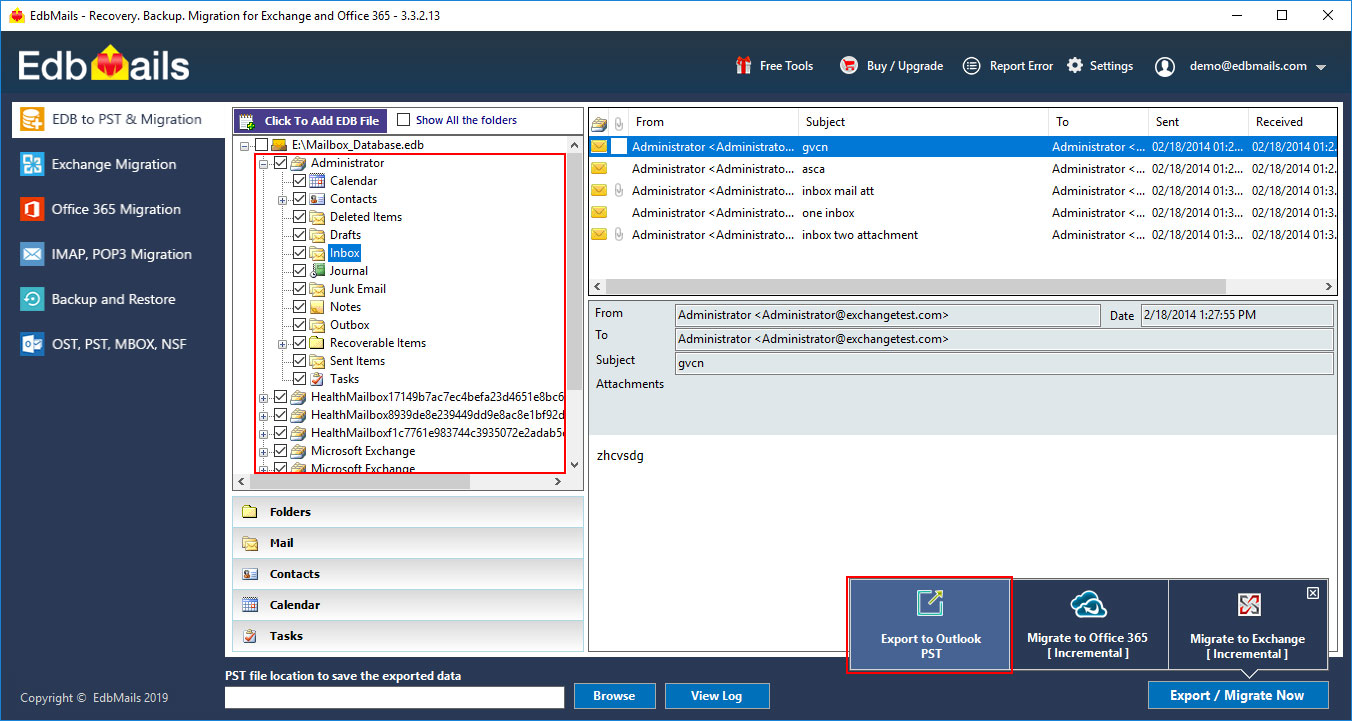
Click the Continue button to start the Export operation.
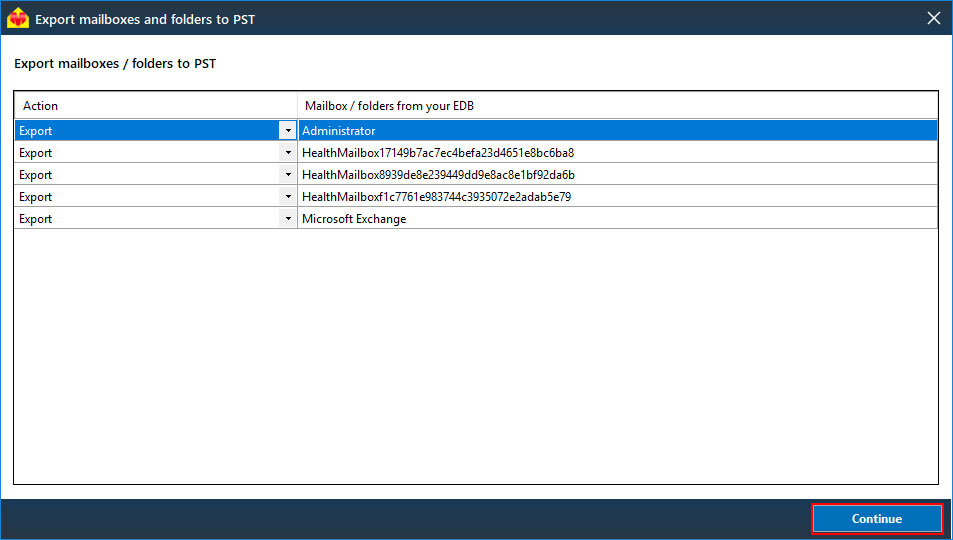
- If the PST location has not been selected then the application will prompt to select the PST location. Select the PST location where you want to save the exported data. Ensure that you have enough free disk space to store the PST files.
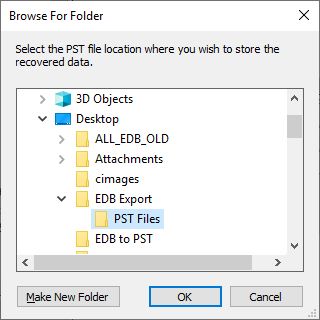
That’s it! During export operation, you can view the progress as shown below.
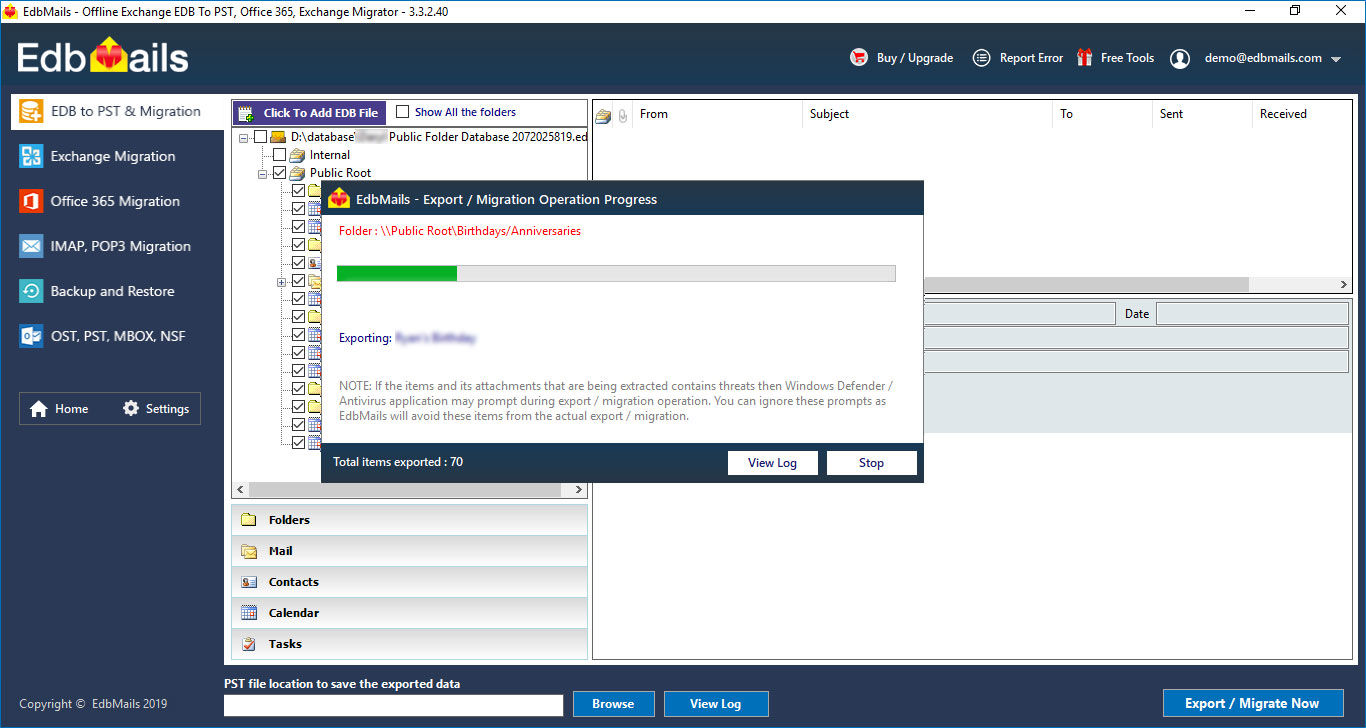
- Appropriate message will be displayed on completion of the export operation. Start Microsoft Outlook and open the PST file to verify the exported items such as emails, calendars, contacts etc.
Product Demo
If you would like to know more about the working and features of this product, you can request for a live personalized demo using this link. https://www.edbmails.com/personalized-demo.html




